The Perfect YouTube Banner Size and Template (+Channel Art Ideas)
- Get link
- X
- Other Apps
The Perfect YouTube Banner Size and Template (+Channel Art Ideas)
Do you remember the days before YouTube?
Scratch that. Do you remember the days before you knew what “YouTube” even meant? It almost feels like another lifetime. And, in a way, it was.
Now, not only do brands need a YouTube brand account, they've also got to have impressive channel art. And that starts by creating the perfect YouTube banner for 2019.
YouTube Banner Size: 2560 x 1140 pixels
- Recommended Youtube banner image size: 2560 x 1140 pixels
- Minimum dimensions to upload: 2048 x 1152 pixels
- Safe area for text and logos: 1546 x 423 pixels
- Maximum width: 2560 x 423 pixels
- File size: 6MB maximum
Now that you have the YouTube banner dimensions, keep reading, or feel free to jump ahead to any of the following chapters:
- Understanding YouTube banner size (with template)
- YouTube channel art tips and best practices
- Creating your YouTube banner
- How to add YouTube channel art
- Free YouTube banner templates
(Download in PNG, PSD, and AI files – No form or email address required!)
With so many free video editing software tools readily available, anyone can have a YouTube channel. But, to increase views and followers, it's critical to have an impactful banner. This article will explain why, then show you how to do just that!
In addition to creating a successful YouTube brand, building a profile also puts you on the path to eligibility for a YouTube custom URL.
Unless you're ready for banner instructions and best practices for your channel art, let’s get started with the first step: What those pixel sizes actually mean when making your YouTube banner!
Understanding YouTube Banner Size
Picturing those 2560 x 1440 pixel dimensions may be hard; especially when making sense of maximum widths and minimum upload sizes.
If you are a visual person (like me!) this image will help:
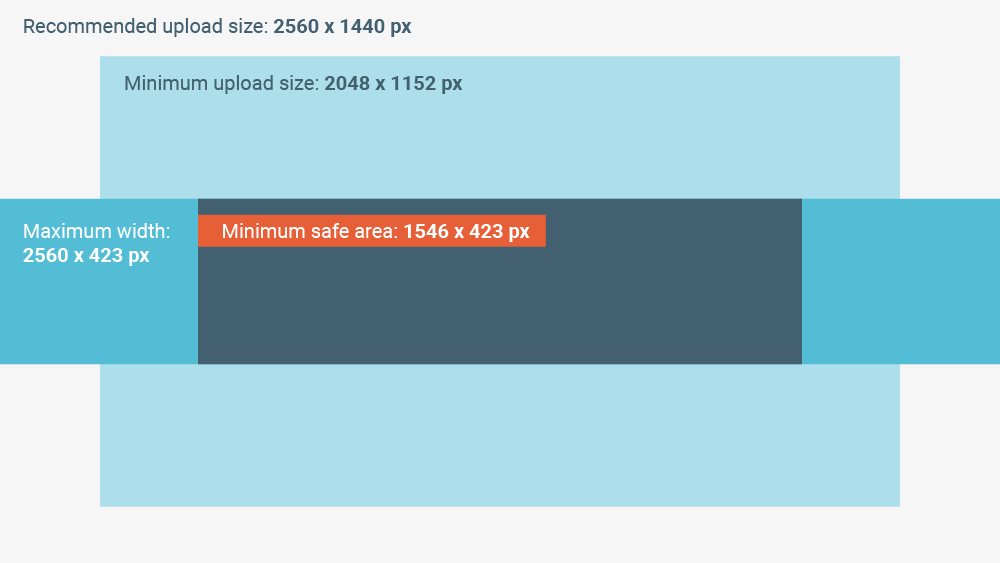
What does the YouTube banner "safe area" mean?
Notice that the “safe area” dimensions are highlighted in orange.
Why do YouTube banner dimensions have a safe area? Well, it’s because your banner (also known as your channel art) will look different across various devices, such as a television, phone, tablet, or computer.
The dark blue box, which makes up your safe area, is where you should put any logos or text. This is the part of your channel art which will be visible on all devices; ensuring no essential information will get cut off.
To understand how your banner images are altered across devices, look at this image. Here is the original picture uploaded to my YouTube channel art:

Image credit: Eaters Collective on Unsplash
After you upload an image to YouTube, you will see a preview of how your image appears across various devices:
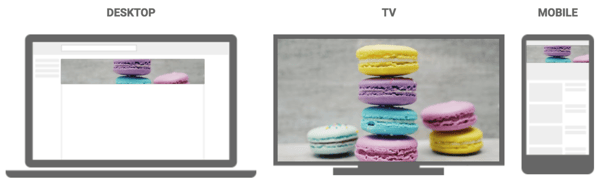
You can see why it is so important to keep essential dimensions inside of 1546 x 243 pixels.
The desktop and mobile versions look completely different to the original version. Notice that the desktop and phone images have the same height, but the computer image is much wider.
With an understanding of YouTube dimensions, make sure you also film with the correct YouTube video size. Now let’s take a look at ideas and best practices in how to make your channel art.
Get 30 resources on how to use YouTube, FREE.
Get my resources →YouTube Channel Art: Tips and Best Practices
Get my resources →
Having a visually appealing YouTube banner is an essential step when learning how to create a YouTube channel. And, even if you've had a channel for years, it is essential to update your banner to ensure your channel's success.
Why, you ask? Well, let's look at the facts.
Why should I make a YouTube banner?
As of January 2018, there are over 30 million people actively using YouTube each day. That equals 210 million active users a week, or almost the entire population of Florida.
In addition, in 2017 YouTube had the second-highest number of logged-in users at 1.5 billion, with Facebook being the only social media platform to have more.
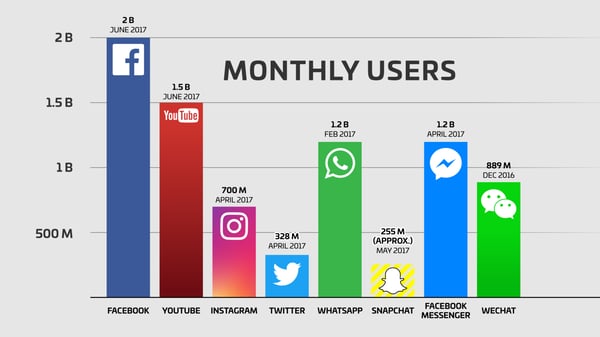 Image source: Tech Crunch
Image source: Tech Crunch
As you can see, it is essential to have a presence on YouTube. And, with the rise of technology, thankfully creating video content has become much more user-friendly!
Having a presence on YouTube means having a dynamic YouTube banner. Your banner is the first thing people see when they visit your YouTube channel. It is a reflection of your brand.
Quality channel art represents quality in your brand. For some users, your YouTube channel may be the first touch point they have with your company.
Regardless of how much time you put into creating and sharing videos on YouTube, if your channel doesn’t look professional, neither does your company.
What should I put on my YouTube channel banner?
Your YouTube channel art should be a representation of your brand.
Brands are about feelings. Use an image that correlates with how you want people to feel about your brand. Consider this marketing quote by business and marketing influencer Seth Godin: “People do not buy goods and services. They buy relations, stories, and magic.”
What story will your YouTube banner tell about you?
In addition, think about the content on your YouTube channel. How can you use your banner to demonstrate your content and increase your credibility?
Let’s look at some examples of impactful YouTube banners, and what makes them work.
YouTube banner ideas and examples
For some ideas on what to put on your YouTube banner, take a look at the following examples from five successful YouTube channels.
1.) Dude Perfect
Dude Perfect is an extremely popular YouTube channel, with 31 million subscribers. (Yes, million !) If you click “about” on their channel, Dude Perfect describe their channel as: “5 Best Friends and a Panda. If you like Sports + Comedy, Come join the Dude Perfect team!”
In addition to including their name and logo, this image perfectly matches the description. It’s got the five friends who make the channel, plenty of sports, and that “I believe I can fly” slam dunk soaring through the air displays the comedy. (Okay, I admit, I don’t see a panda. However, it still works!)
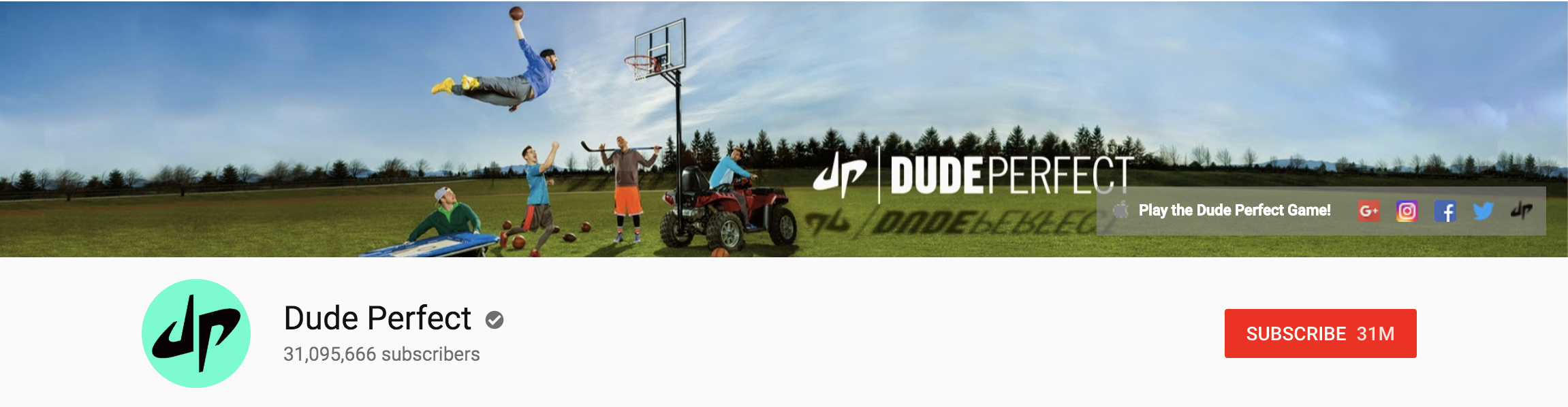
2.) Buzzfeed
This example from Buzzfeed shows how to promote a specific goal or campaign. The banner focuses on a new show Buzzfeed is producing in partnership with NBCUniversal. The channel art isn’t about the entire brand or their channel’s content, but it furthers a specific goal.
The banner design includes a callout to the show’s title and displays the fact the show is made with NBCUniversal, increasing their credibility. It also gives the timing for new episodes.
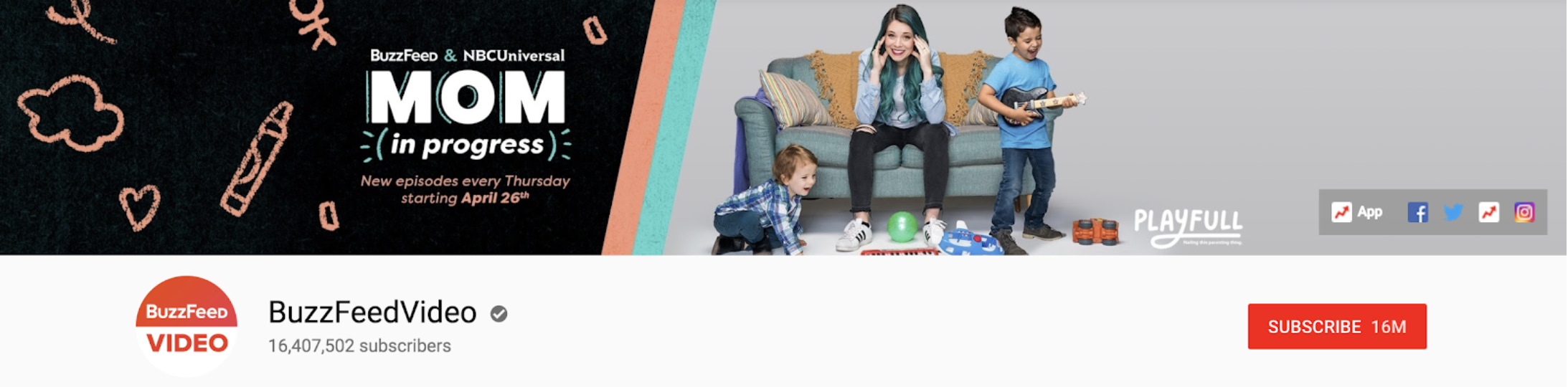
3.) Inc.
Inc.’s YouTube banner shows how to utilize your banner to display what content viewers can expect from your channel.
Each day of the week, there is a new video with a specific topic. Including each of these five topics displays the channel’s value proposition in a way that draws in the viewer. It explains what content both the channel and Inc. provide their audience.
The regular schedule also gives readers a reason to tune in each week.
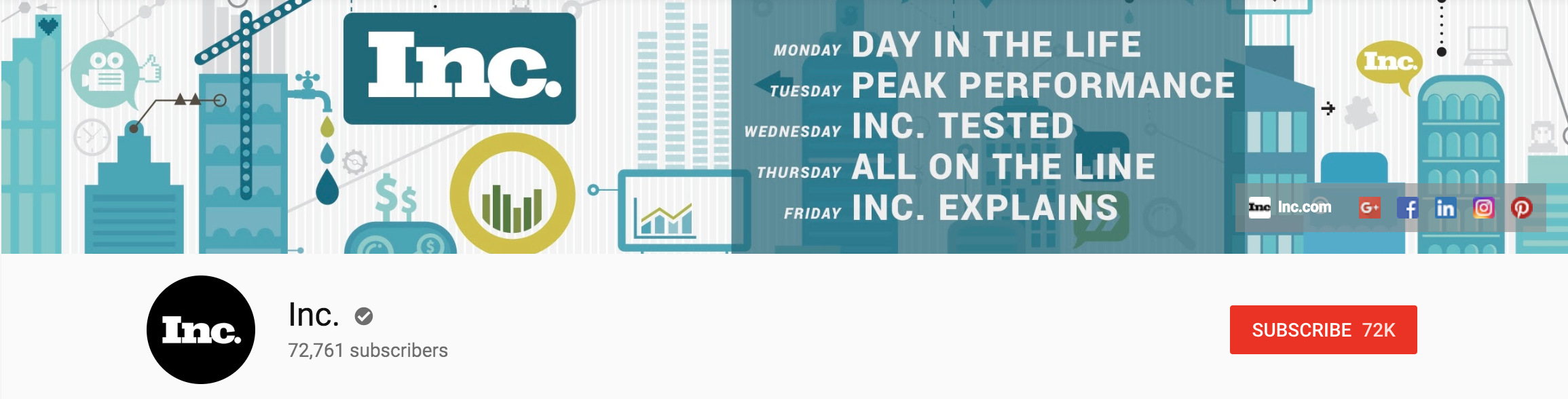
4.) Expoza Travel
Expoza Travel demonstrates that simplicity works. You can use simple text without needing an experienced designer.
The background is a solid color which will work on any device. The text is white, giving it contrast, and includes a value proposition: With their channel, you will discover the world. And, similar to Inc.'s banner, Expoza Travel informs viewers they have new uploads every week, giving a reason to subscribe to their channel.
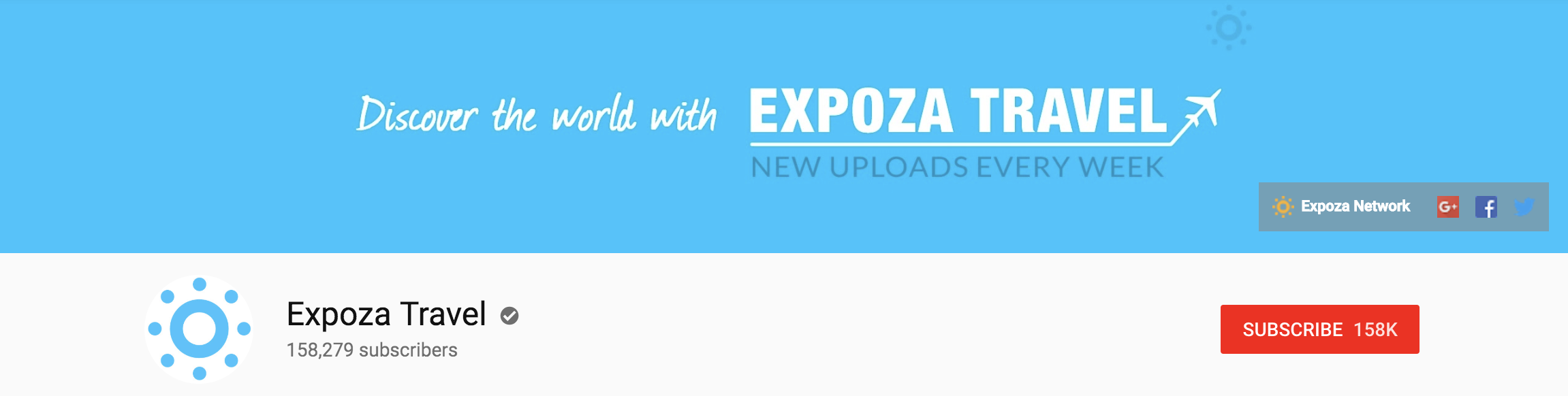
5.) Zak George’s Dog Training Revolution
Zak George’s Dog Training Revolution shows how to use a YouTube banner image without any text.
While there are no words, it is still a dynamic image. (With 1.3 Million subscribers, it’s no stretch to say that Zak knows how to be successful on YouTube!)
Not only does it show dogs (what the channel is all about), but it is also high quality. The dogs look happy, building your trust in him and giving a positive emotion to associate with his channel.
When you have a powerful image, literally no graphic design skills are required!
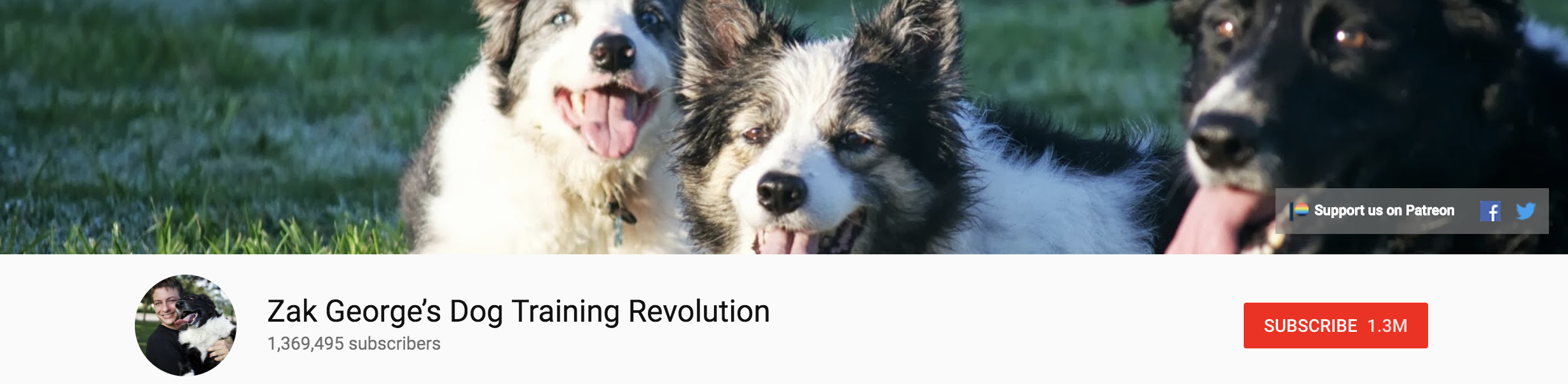
YouTube banner design tips
Looking at those examples, consider the following takeaways, and apply them to your own YouTube banner design. Just like your YouTube thumbnail images, these simple tips will ensure your banner carries the maximum impact.
Keep your YouTube banner simple
Simplicity provides a significant impact. You don’t want your banner to look crowded, especially on small devices.
The more text or and images you include, the more you need to work with an experienced designer. A graphic designer will know how to draw the viewer’s eye to the right place without your design looking cluttered and unprofessional.
Remember your marketing goals
When someone views your YouTube channel, what action do you want them to take? What do you want them to know about you? Perhaps you want them to subscribe to your channel. Or you may want them to go to your website and learn more about your company.
Determine the purpose of your YouTube channel in relation to your team’s goals, then design your banner accordingly. A clear call to action (CTA) is a great way to do this.
It’s okay to have a YouTube banner without text
As long as you are in the “safe space” (as shown on the blue square in the YouTube banner template), it is okay to have text.
However, if you aren’t very design savvy, it is okay to have a banner without any text. As displayed by the banner for Zak George’s Dog Training Revolution, as long as you have a high-quality picture, it works!
In fact, it can even be better. If the layout of your text doesn’t look professional, viewers may keep searching YouTube before they even scroll down to see your videos.
Creating A YouTube Banner
Now that you have some ideas for your YouTube channel art design, let's look at how you can actually create that image.
Where can I find a YouTube banner background image?
To find a picture to start with, there are a number of websites which provide images you can use for free. One of my favorites is Unsplash ; this is where I found the macaroon image used in the example above.
Unsplash is free and full of beautiful images that are easy to source. You can also use the images for commercial purposes . Crediting isn’t required, but it is appreciated.
Pikwizard is a a new website offering free images, just launched in late 2017. They already have over 100,000 high-quality images, 20,000 of which are exclusive to Pikwizard. New images are added every day, and no attribution is required.
Pexels is another site full of dynamic images. They also allow you to use photographs free of charge for any legal purpose, including commercial use.
There are many other free stock image websites. Whichever you use, check the licensing details to ensure you can use the pictures for business purposes.
If you are starting your first YouTube channel, the pictures you find on these websites can inspire you. Type into the search bar words related to your company, product, and brand, then see what resonates with you and your creativity .
How do I create an image with the correct YouTube banner dimensions?
Say you’ve found an image you love on Unsplash, but you want to resize it or add text. Or, perhaps you would like to create your own YouTube channel art from scratch.
Download the free G2 Crowd YouTube banner template in PSD, AI or PNG format as a foundation to create your design. Don’t forget to focus on the safe area! Additional information about each file type is given below.
If you aren’t design savvy and want to back up a step, there are still plenty of options available to you with free or low-priced online platforms. These are designed to be user-friendly for beginners.
Examples include Canva and PicMonkey, the two highest-rated design software providers on G2 Crowd. Canva is free with the option to upgrade your subscription, and Picmonkey offers a free trial.
Once you choose a design platform, create a new design with the custom dimensions recommended by YouTube: 2560 x 1140 pixels. Then, upload your desired image and, if desired, add text. Many of these providers also have sample designs you can customize for your brand.
Now that you’ve got the YouTube banner basics down, and have created your image, let’s look at how you add it to your YouTube channel.
How to add YouTube channel art
Adding your channel art is a simple process. Here, we will walk through the process step-by-step.
Step One
Go to your YouTube profile, and find your icon in the upper right corner. Your icon will be the image you have selected for your Google account.
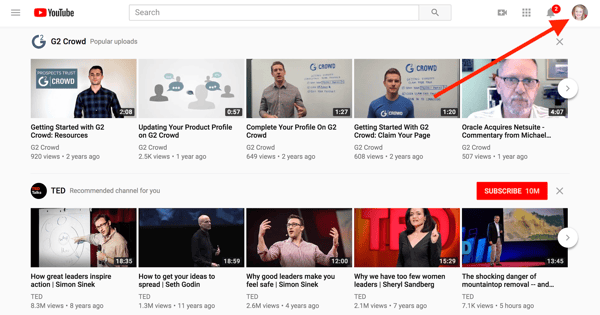
Click on the icon. A drop-down menu will appear; select “my channel.”
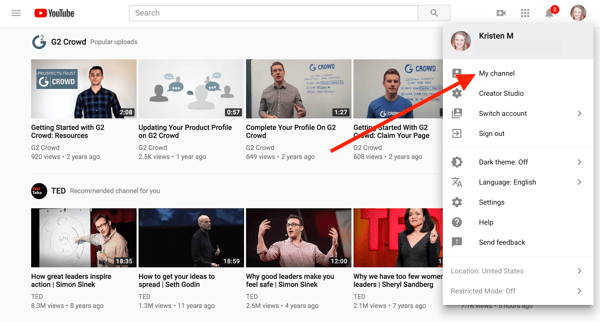
Step Two
Click on the blue button which says “customize channel.”

Step Three
Click on the blue button that says “add channel art.”
Step Four
Upload your YouTube banner image.
Either click and drag the file into the rectangle with the dotted line, or click “select a photo from your computer,” and locate the correct file to upload.
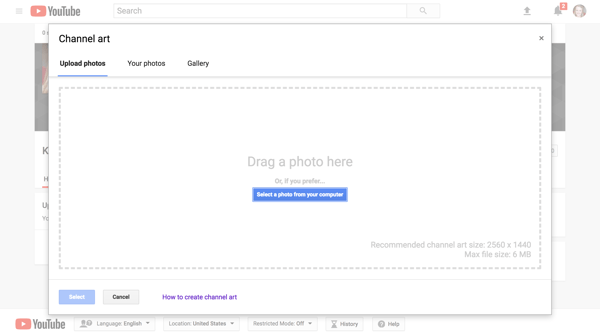
As mentioned previously, make sure your banner image is big enough. If you try to use an image smaller than 2048 x 1152 pixels, YouTube will make you select a different photo.
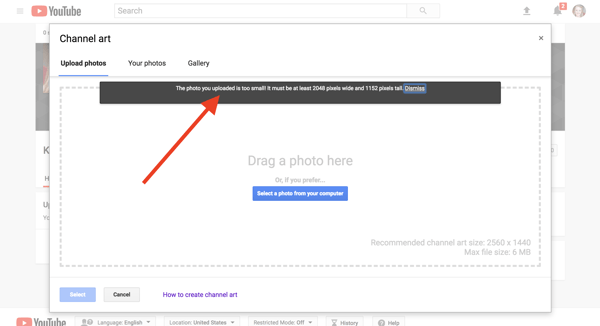
Step Five
After you have uploaded your image, look at the preview across desktop, television, and mobile devices.
If you want to shift the cropped image (your safe area for mobile devices) click “adjust the crop.”
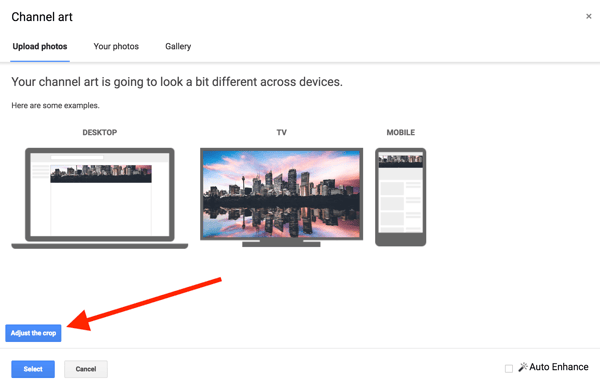
Click and drag the highlighted box. The “safe area” will display in a window where the colors appear brighter. As shown in this gif, you can also resize the highlighted box.
Once you have selected the area for your YouTube Banner, click “preview on devices.”
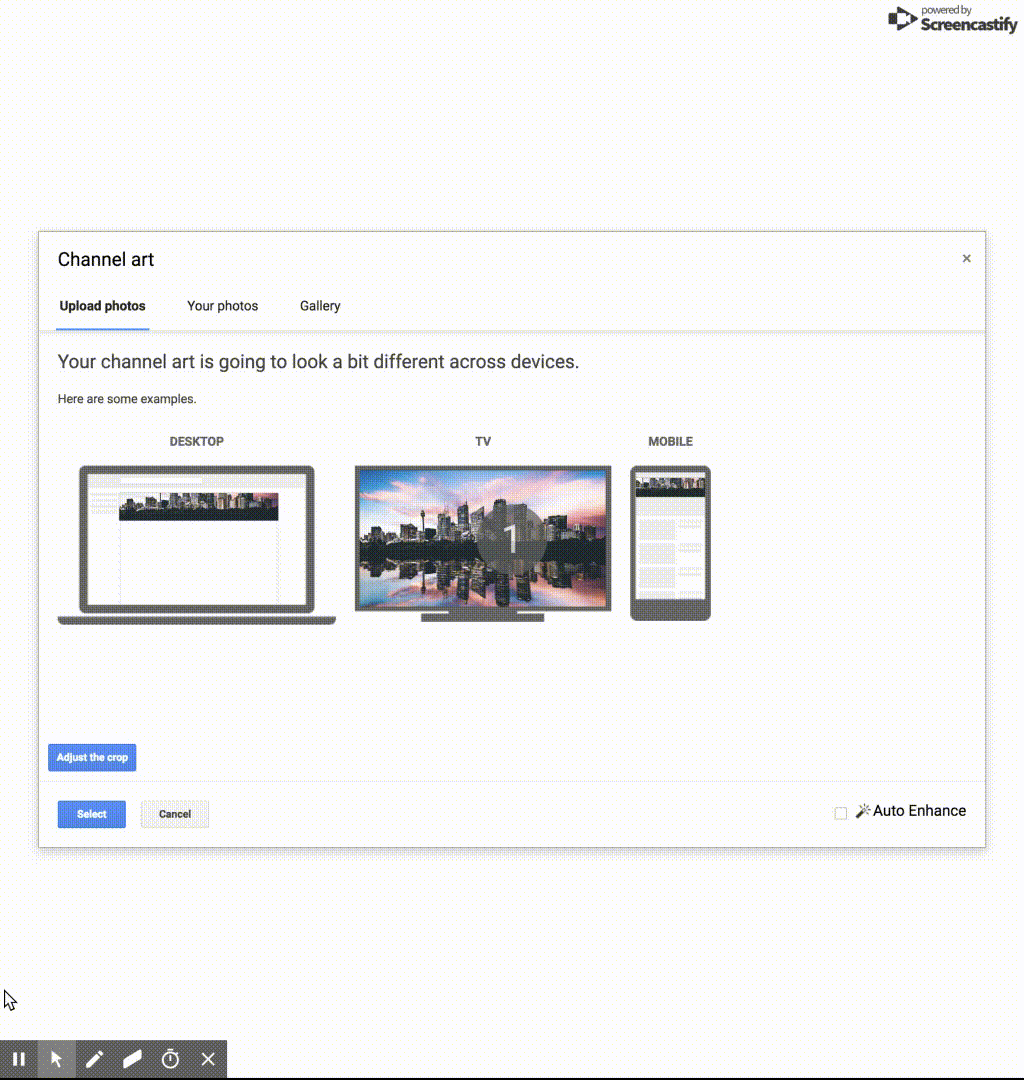
Step Six
Once you are happy with the crop, choose the “select” button.
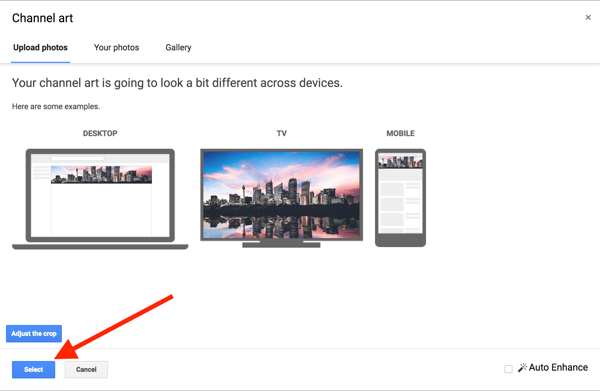
Congratulations - you have uploaded your YouTube banner art!
Your new YouTube banner is now live.
How to Change Your YouTube Banner
If you would like to use a different image for your channel art, simply go to your YouTube Channel and hover over the top right corner.
A small pencil will appear. Click on the pencil, and select “edit channel art.”
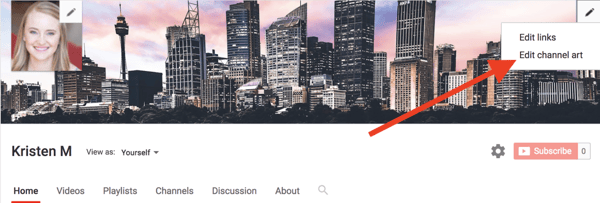
You will then be taken back to the same spot you were in at step No.4. You can upload and crop a new image.
Free YouTube Banner Templates
Now that you know how to make and upload your YouTube channel art, it’s time to get started creating your banner. To get started, download your free YouTube banner templates.
YouTube Banner Template - PSD Format
The PSD YouTube Banner Template is designed for use in Adobe Photoshop.
Once you have downloaded the free template, you’ll notice each set of the banner dimensions (such as the safe area) is a separate layer in Photoshop.
Use these layers as your design foundation. You can work on your channel art one layer at a time, or export the individual layers.
There are guides included in the template, which help you design for viewing across multiple devices. Use the guides to plan for scaling and make your design consistent across all branded materials.
From this PSD file, you can save templates to share with your team internally.
Use this PSD template to increase your design efficiency.
YouTube Banner Template - AI Format
The AI YouTube banner template is designed for use in Adobe Illustrator.
The AI file offers the same benefits as the PSD template, including layers, guides, and the ability to create internal templates.
Images created in Illustrator are vector images. This means the image is not pixelated; you can continue expanding the size to an unlimited extent, and it won’t look grainy.
Download AI YouTube Template
YouTube Banner Template - PNG Format
View the PNG template with any laptop or desktop computer. You do not need specific software the way you do for the PSD and AI files.
Use this template as a visual reference for your YouTube banner dimensions. If you’re using a free design software platform, upload the template to use as your starting point.
If you outsource your company’s design work, you can also share this with your graphic designer.
Free Templates
Download, customize, and take action of your YouTube channel with these three FREE templates.
YouTube is an essential social media tool for companies of every size. It is a tactic used in both B2C and B2B marketing . Having a professional banner will ensure you maximize your presence on YouTube as well as the time and money you have invested in your videos.
For more ideas to execute in your marketing strategy, check out the G2 Crowd guides on how to make a website from scratch and how to write a case study.
- Get link
- X
- Other Apps
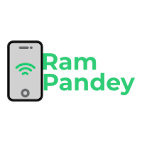
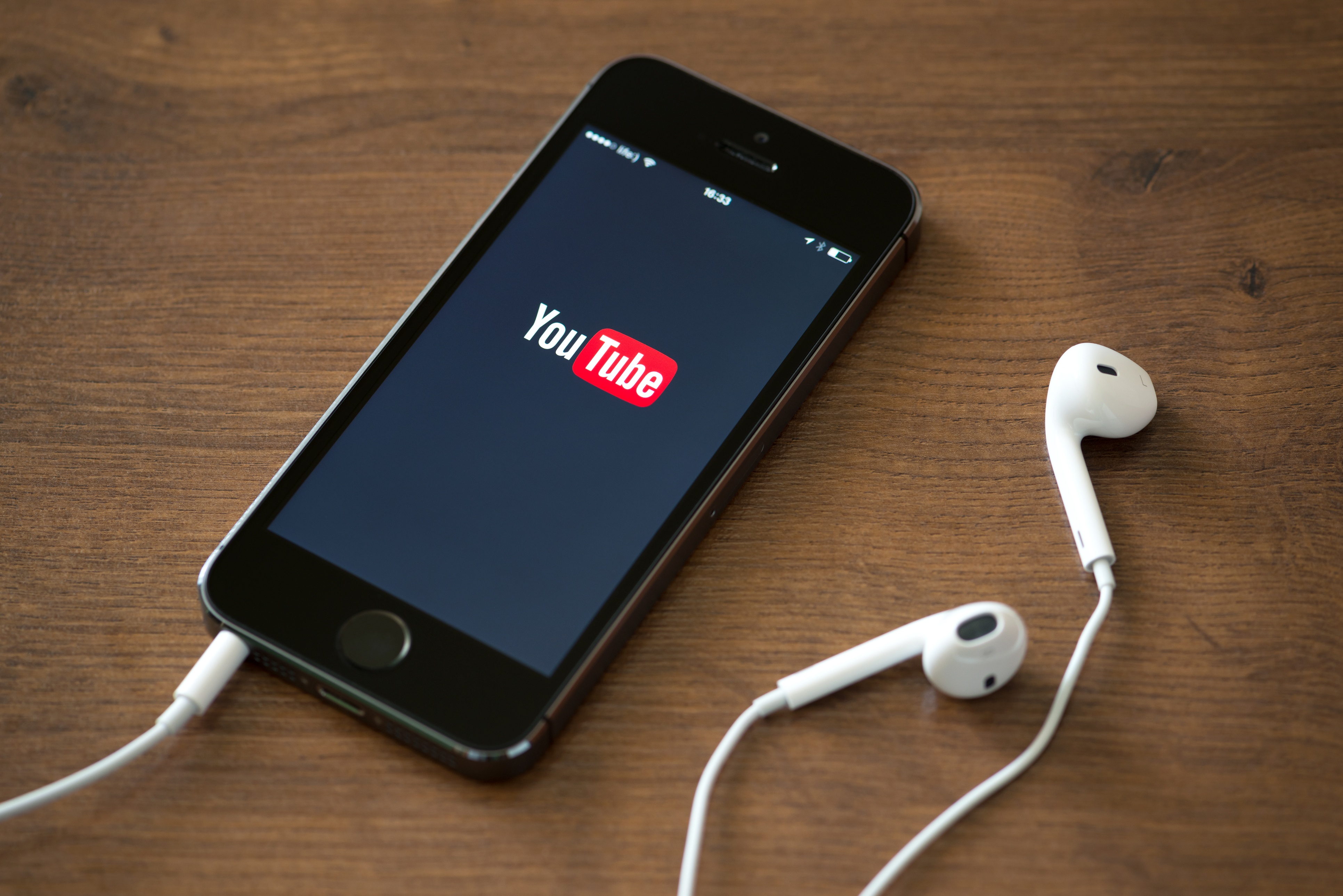
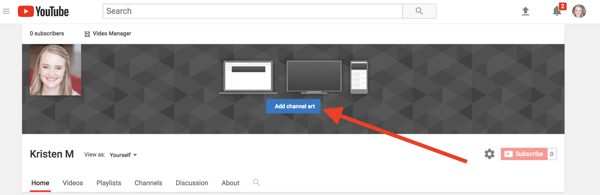

Comments
Post a Comment